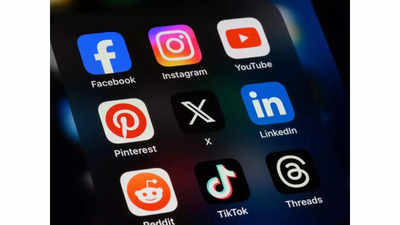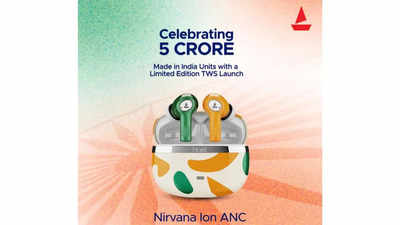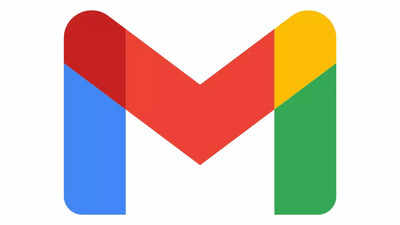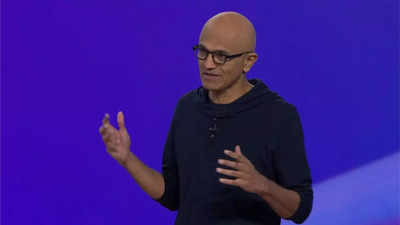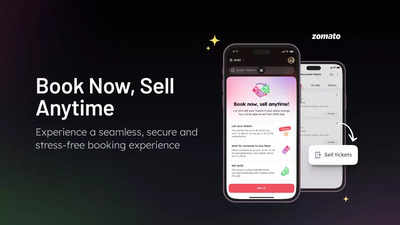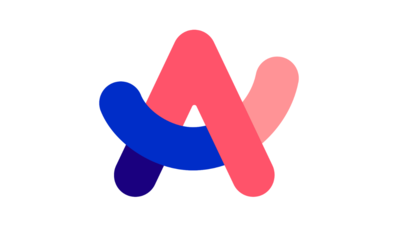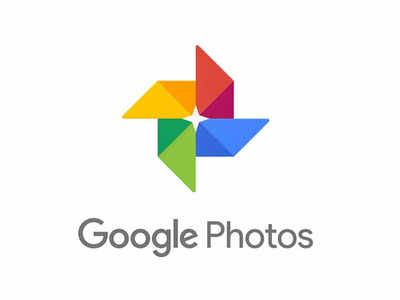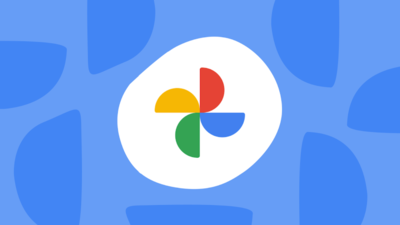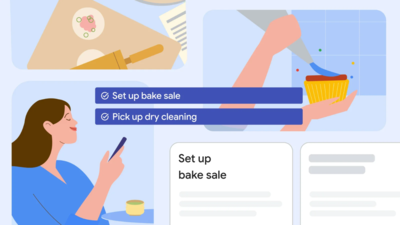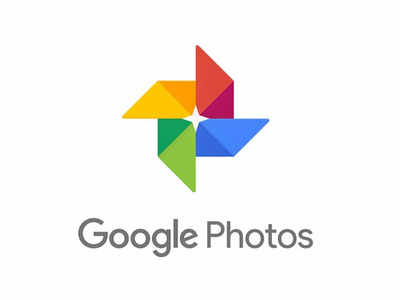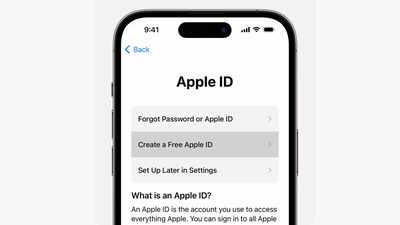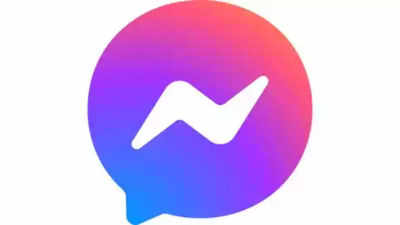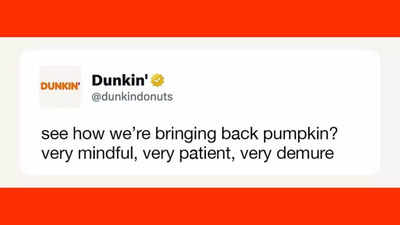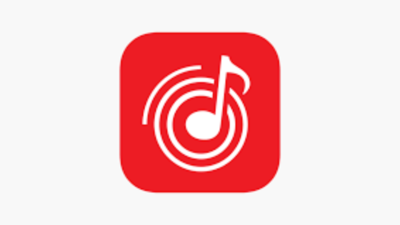Switching from
Android to iPhone
? Don't worry about losing your
WhatsApp chats
. Transferring WhatsApp
chat history
to an iPhone from an Android device is a pretty easy process ever. This guide will walk you through the step-by-step process, ensuring a quick transition.
If you're moving from an Android phone to an iPhone, you can transfer :
You canât transfer your call history or display name, or media received over WhatsApp Channels.
Additionally, itâs currently not possible to transfer chats from an Android device to an iPhone on WhatsApp Business.
What can be transferred
If you're moving from an Android phone to an iPhone, you can transfer :
- Account information
- Profile photo
- Individual chats
- Group chats
- Communities
- WhatsApp Channels updates
- Chat history
- Media
- Settings
You canât transfer your call history or display name, or media received over WhatsApp Channels.
What is needed before transferring your chats
- Before transferring your data and chats, you must have Android OS Lollipop, SDK 21 or above, or Android 5 or above installed on your Android device.
- iOS 15.5 or above installed on your iPhone.
-
Move to iOS app installed on your Android phone. (Using otherdata migration apps is not supported, and will cause migration issues.) - Latest WhatsApp iOS version available in the App Store and latest WhatsApp Android version available in the Google Play Store.
- Both of your devices must be connected to a power source.
- Both of your devices need to be connected to the same Wi-Fi network or youâll need to connect your Android device to your iPhoneâs hotspot.
How to transfer chats
- Open the Move to iOS app on your Android phone and follow the on-screen prompts.
- A code will be displayed on your iPhone. When prompted, enter the code on your Android phone.
- Tap Continue and follow the on-screen prompts.
- Select WhatsApp on the Transfer Data screen.
- Tap Start on your Android phone, and wait for WhatsApp to prepare the data for export. Youâll be signed out from your Android phone once the data is prepared.
- Tap Next to return to the Move to iOS app.
- Tap Continue to transfer the data from your Android phone to your iPhone and wait for Move to iOS to confirm the transfer is complete.
- Install the latest version of WhatsApp from the App Store.
- Open WhatsApp and log in using the same phone number used on your old device.
- Tap Start when prompted, and allow the process to complete.
- Finish activating your new device and youâll see your chats waiting for you.
Tags:
Tech
Subscribe for our daily news