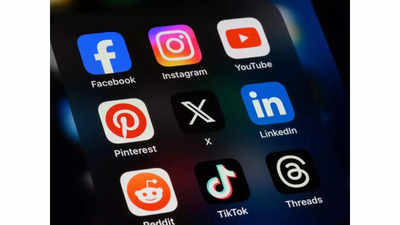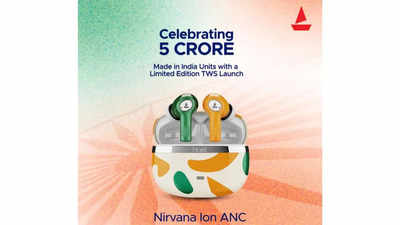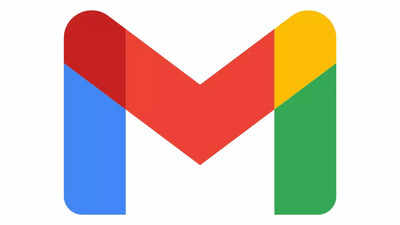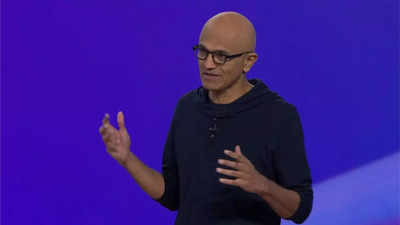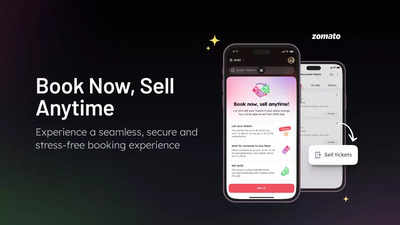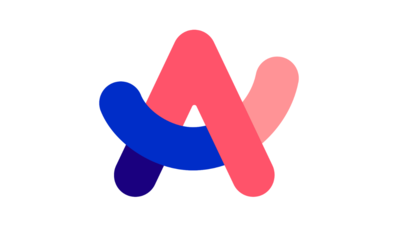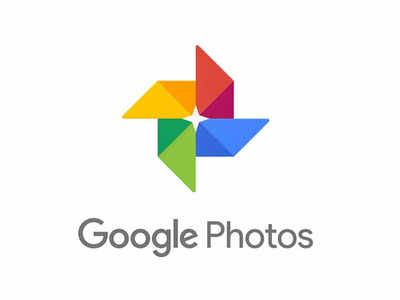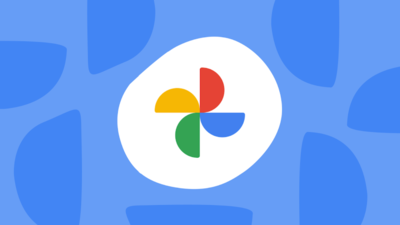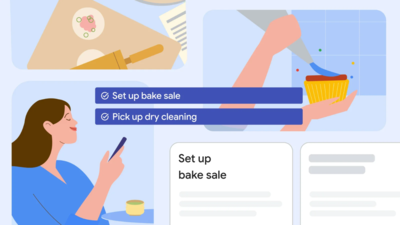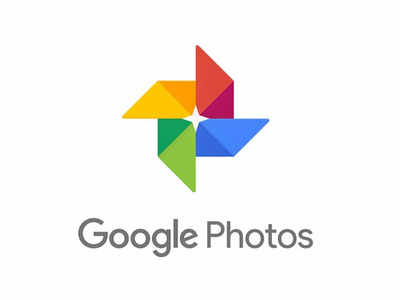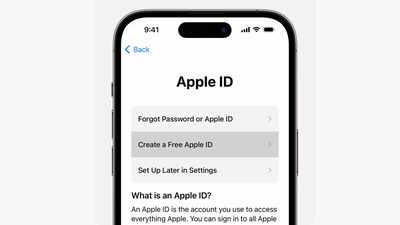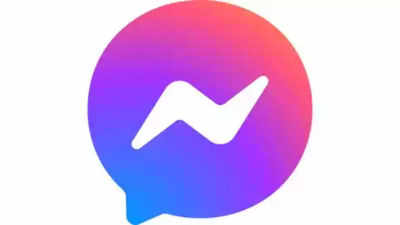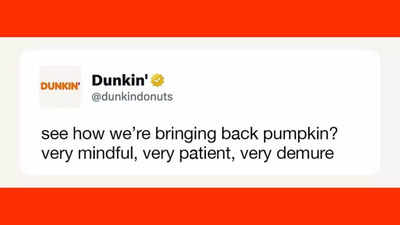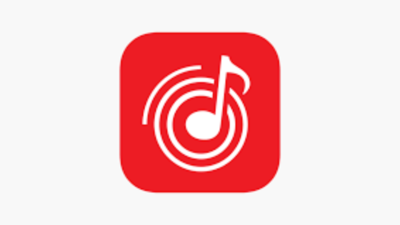Google
recently started allowing users to hide a face from appearing in their
featured memories
carousel in its
Photos app
. This tool will also remove the blocked faces to appear even in
group photos
. The company announced this feature earlier this week and has started appearing for users.
How this feature works
In a support document, the Google Photos team explains: âIf you donât want to find a certain person in your featured memories, you can Block or Show less of their face.
If you choose to block a person, they wonât appear in memories, including group photos with others. If you choose to show less of a person, you wonât get memories about them, but they may still appear in group photos included in memories."
How to hide a face from Google Photos Memories tab
To hide someone from the Google Photos app:
The company also noted that face hiding works well, but it isnât always perfect. So, Google Photos allows users to hide photos based on a particular date if they canât choose faces. When enabled, this feature will block the photos taken particularly on that date in their featured memories carousel. To hide photos by date:
How this feature works
In a support document, the Google Photos team explains: âIf you donât want to find a certain person in your featured memories, you can Block or Show less of their face.
How to hide a face from Google Photos Memories tab
- Open the Google Photos app.
- At the top right, tap your Profile photo or Initial and then Photos settings.
- Under âShow lessâ or âBlocked,â tap Select faces.
- Choose who you want to hide.
- Tap Done.
The company also noted that face hiding works well, but it isnât always perfect. So, Google Photos allows users to hide photos based on a particular date if they canât choose faces. When enabled, this feature will block the photos taken particularly on that date in their featured memories carousel. To hide photos by date:
- Open the Google Photos app.
- At the top, tap your Profile photo or Initial and then Photos settings.
- Tap Preferences then Memories and then Hide dates.
- Add dates you want to hide.
- Tap Hide.
Tags:
Tech
Subscribe for our daily news